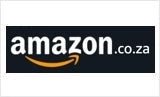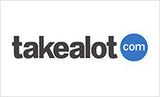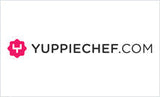Govee RGB Smart Wi-Fi + Bluetooth LED Strip Lights [Energy Class A]
Govee RGB Smart Wi-Fi + Bluetooth LED Strip Lights [Energy Class A] - 10 m is backordered and will ship as soon as it is back in stock.
Couldn't load pickup availability
Warranty
Warranty
We offer a one year limited warranty from the date of purchase. Please have a look at out warranty policy.
Delivery and Shipping
Delivery and Shipping
The product will ship 1 business day after purchase (except for pre-ordered products), and delivery will take 2-5 business days.
Govee Smart LED Strip Lights for Bedroom offer vibrant, customizable lighting with voice and app control. Perfect for parties, relaxing evenings, or everyday ambiance, these 32.8ft indoor lights bring color and brightness to any space.
- Hands-Free Voice Control: Use Alexa or Google Assistant to power on/off, change colors, or adjust brightness with simple voice commands.
- Wireless Smart App: Access advanced features like DIY mode and Timer function through the Govee Home App.
- Music Sync: Built-in mic syncs lighting effects to any music type for dynamic, rhythmic visuals.
- Bright Light: Equipped with 300 LED beads across 10 metres (2 rolls of 5m), this RGBIC strip is ideal for bedrooms, kitchens, desks, and party setups. Note: Designed for indoor use only; not waterproof.
- Easy to Install: Includes ETL-listed adapter, strong adhesive, and 5 support clips for secure setup on clean, dry surfaces.
-
App Connectivity
-
Brightness (Lumens)
-
Control MethodsApp, Control Box, Voice Control
-
Input Voltage
-
Lamp Beads/Light Sources
-
Light Colours
-
Matter
-
Model
-
Package Contents
-
Power Supply
-
Product Dimension/Length
-
Release Date
-
Special Features
-
String Light Colour
-
Temperature Range
-
Voice Control
-
Wattage
Payment & Security
Payment methods
Your payment information is processed securely. We do not store credit card details nor have access to your credit card information.
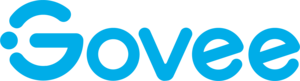
![Govee RGB Smart Wi-Fi + Bluetooth LED Strip Lights [Energy Class A]](http://www.govee.co.za/cdn/shop/files/1_27f9ad3c-f1f5-4c7c-98bd-c84b677fabb7.jpg?v=1755545735&width=1214)
![Govee RGB Smart Wi-Fi + Bluetooth LED Strip Lights [Energy Class A]](http://www.govee.co.za/cdn/shop/files/1_27f9ad3c-f1f5-4c7c-98bd-c84b677fabb7.jpg?v=1755545735&width=1500)
![Govee RGB Smart Wi-Fi + Bluetooth LED Strip Lights [Energy Class A]](http://www.govee.co.za/cdn/shop/files/5_9c51a8a1-30ec-4252-a5b0-ebd295effbd3.jpg?v=1755545735&width=1214)
![Govee RGB Smart Wi-Fi + Bluetooth LED Strip Lights [Energy Class A]](http://www.govee.co.za/cdn/shop/files/5_9c51a8a1-30ec-4252-a5b0-ebd295effbd3.jpg?v=1755545735&width=1500)
![Govee RGB Smart Wi-Fi + Bluetooth LED Strip Lights [Energy Class A]](http://www.govee.co.za/cdn/shop/files/8_0048d836-cc2b-4a7d-81fa-6220e1ea7ede.jpg?v=1755545735&width=1214)
![Govee RGB Smart Wi-Fi + Bluetooth LED Strip Lights [Energy Class A]](http://www.govee.co.za/cdn/shop/files/8_0048d836-cc2b-4a7d-81fa-6220e1ea7ede.jpg?v=1755545735&width=1500)
![Govee RGB Smart Wi-Fi + Bluetooth LED Strip Lights [Energy Class A]](http://www.govee.co.za/cdn/shop/files/9_f0cfbbc4-54c9-42a5-9667-925b990a8b98.jpg?v=1755545736&width=1214)
![Govee RGB Smart Wi-Fi + Bluetooth LED Strip Lights [Energy Class A]](http://www.govee.co.za/cdn/shop/files/9_f0cfbbc4-54c9-42a5-9667-925b990a8b98.jpg?v=1755545736&width=1500)
![Govee RGB Smart Wi-Fi + Bluetooth LED Strip Lights [Energy Class A]](http://www.govee.co.za/cdn/shop/files/10_0c70bc7e-9dac-439f-b4f4-27fc53233c85.jpg?v=1755545736&width=1214)
![Govee RGB Smart Wi-Fi + Bluetooth LED Strip Lights [Energy Class A]](http://www.govee.co.za/cdn/shop/files/10_0c70bc7e-9dac-439f-b4f4-27fc53233c85.jpg?v=1755545736&width=1500)
![Govee RGB Smart Wi-Fi + Bluetooth LED Strip Lights [Energy Class A]](http://www.govee.co.za/cdn/shop/files/11_f8265c91-af1b-4592-897a-0f149720f3cf.jpg?v=1755545736&width=1214)
![Govee RGB Smart Wi-Fi + Bluetooth LED Strip Lights [Energy Class A]](http://www.govee.co.za/cdn/shop/files/11_f8265c91-af1b-4592-897a-0f149720f3cf.jpg?v=1755545736&width=1500)
![Govee RGB Smart Wi-Fi + Bluetooth LED Strip Lights [Energy Class A]](http://www.govee.co.za/cdn/shop/files/12_1d085f43-62c3-4268-9efa-93f53035a01b.jpg?v=1755545736&width=1214)
![Govee RGB Smart Wi-Fi + Bluetooth LED Strip Lights [Energy Class A]](http://www.govee.co.za/cdn/shop/files/12_1d085f43-62c3-4268-9efa-93f53035a01b.jpg?v=1755545736&width=1500)
![Govee RGB Smart Wi-Fi + Bluetooth LED Strip Lights [Energy Class A]](http://www.govee.co.za/cdn/shop/files/13_28e3bfde-755e-49c9-b1ae-766f0acf70df.jpg?v=1755545736&width=1214)
![Govee RGB Smart Wi-Fi + Bluetooth LED Strip Lights [Energy Class A]](http://www.govee.co.za/cdn/shop/files/13_28e3bfde-755e-49c9-b1ae-766f0acf70df.jpg?v=1755545736&width=1500)
![Govee RGB Smart Wi-Fi + Bluetooth LED Strip Lights [Energy Class A]](http://www.govee.co.za/cdn/shop/files/14_1d6ec8ae-7a9e-4b01-9c98-c27359c1d58d.jpg?v=1755545736&width=1214)
![Govee RGB Smart Wi-Fi + Bluetooth LED Strip Lights [Energy Class A]](http://www.govee.co.za/cdn/shop/files/14_1d6ec8ae-7a9e-4b01-9c98-c27359c1d58d.jpg?v=1755545736&width=1500)
![Govee RGB Smart Wi-Fi + Bluetooth LED Strip Lights [Energy Class A]](http://www.govee.co.za/cdn/shop/files/4_448fefcf-319f-482d-baae-32af18153d2d.jpg?v=1755545736&width=1214)
![Govee RGB Smart Wi-Fi + Bluetooth LED Strip Lights [Energy Class A]](http://www.govee.co.za/cdn/shop/files/4_448fefcf-319f-482d-baae-32af18153d2d.jpg?v=1755545736&width=1500)
![Govee RGB Smart Wi-Fi + Bluetooth LED Strip Lights [Energy Class A]](http://www.govee.co.za/cdn/shop/files/7_57f58741-3a7a-4d24-83f9-c66a9616bfb4.jpg?v=1755545736&width=1214)
![Govee RGB Smart Wi-Fi + Bluetooth LED Strip Lights [Energy Class A]](http://www.govee.co.za/cdn/shop/files/7_57f58741-3a7a-4d24-83f9-c66a9616bfb4.jpg?v=1755545736&width=1500)
![Govee RGB Smart Wi-Fi + Bluetooth LED Strip Lights [Energy Class A]](http://www.govee.co.za/cdn/shop/files/6_6800173f-be13-432b-9a0a-5bdc569df1a7.jpg?v=1755545736&width=1214)
![Govee RGB Smart Wi-Fi + Bluetooth LED Strip Lights [Energy Class A]](http://www.govee.co.za/cdn/shop/files/6_6800173f-be13-432b-9a0a-5bdc569df1a7.jpg?v=1755545736&width=1500)
![Govee RGB Smart Wi-Fi + Bluetooth LED Strip Lights [Energy Class A]](http://www.govee.co.za/cdn/shop/files/2_0c4bd367-f495-41b9-b114-c48eb345d82d.jpg?v=1755545736&width=1214)
![Govee RGB Smart Wi-Fi + Bluetooth LED Strip Lights [Energy Class A]](http://www.govee.co.za/cdn/shop/files/2_0c4bd367-f495-41b9-b114-c48eb345d82d.jpg?v=1755545736&width=1500)
![Govee RGB Smart Wi-Fi + Bluetooth LED Strip Lights [Energy Class A]](http://www.govee.co.za/cdn/shop/files/3_a79fe489-fbb5-409d-85e6-37c334274756.jpg?v=1755545736&width=1214)
![Govee RGB Smart Wi-Fi + Bluetooth LED Strip Lights [Energy Class A]](http://www.govee.co.za/cdn/shop/files/3_a79fe489-fbb5-409d-85e6-37c334274756.jpg?v=1755545736&width=1500)
![Govee RGB Smart Wi-Fi + Bluetooth LED Strip Lights [Energy Class A]](http://www.govee.co.za/cdn/shop/products/1_336d7db6-d19a-4111-b547-bf41dd692261.jpg?v=1755545736&width=1214)
![Govee RGB Smart Wi-Fi + Bluetooth LED Strip Lights [Energy Class A]](http://www.govee.co.za/cdn/shop/products/1_336d7db6-d19a-4111-b547-bf41dd692261.jpg?v=1755545736&width=1500)