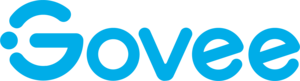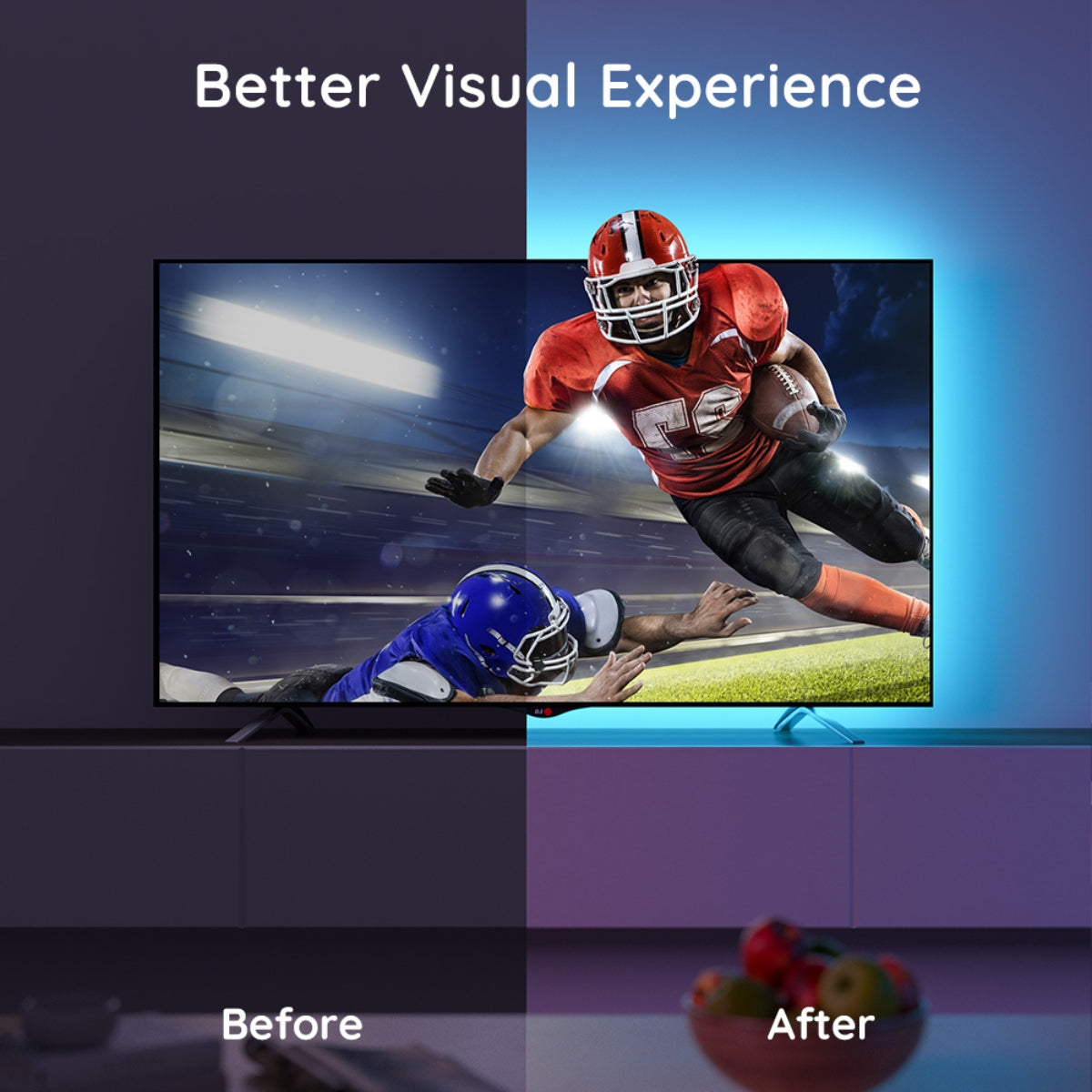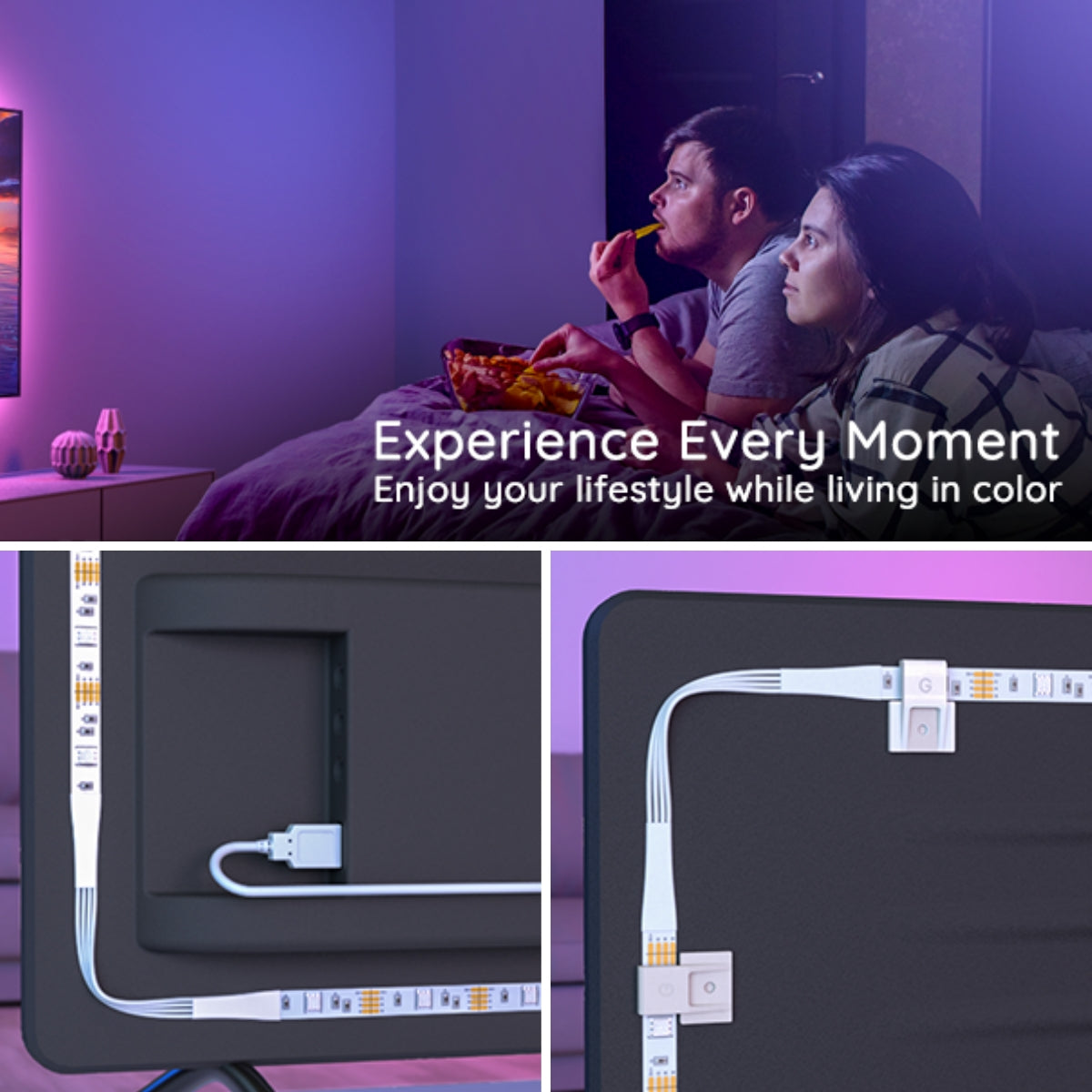Govee Bluetooth RGB LED Backlight Strip for TVs (TV Sizes of 46-60 Inches) - UNBOXED DEAL
Govee Bluetooth RGB LED Backlight Strip for TVs (TV Sizes of 46-60 Inches) - UNBOXED DEAL is backordered and will ship as soon as it is back in stock.
Couldn't load pickup availability
Warranty
Warranty
We offer a one year limited warranty from the date of purchase. Please have a look at out warranty policy.
Delivery and Shipping
Delivery and Shipping
The product will ship 1 business day after purchase (except for pre-ordered products), and delivery will take 2-5 business days.
Enhance your viewing experience with Govee RGB Bluetooth TV Backlight, designed for TVs 46–60 inches. Enjoy immersive lighting synced to sound and customizable via app or remote.
- Vibrant RGB: 16 million colors, 7 scene modes, and adjustable brightness via Govee Home App.
- Immersive Sync: Built-in mic reacts to sound for dynamic gaming and media effects.
- Smart Control: Bluetooth-enabled with app, remote, and control box options.
- Eye Comfort: Reduces strain with balanced backlighting and perfect brightness levels.
- Flexible Fit: Includes four strips (2 × 50cm + 2 × 100cm) with corner connectors for full coverage.
-
Item Weight
-
Waterproof
Payment & Security
Payment methods
Your payment information is processed securely. We do not store credit card details nor have access to your credit card information.