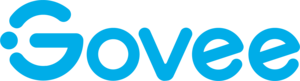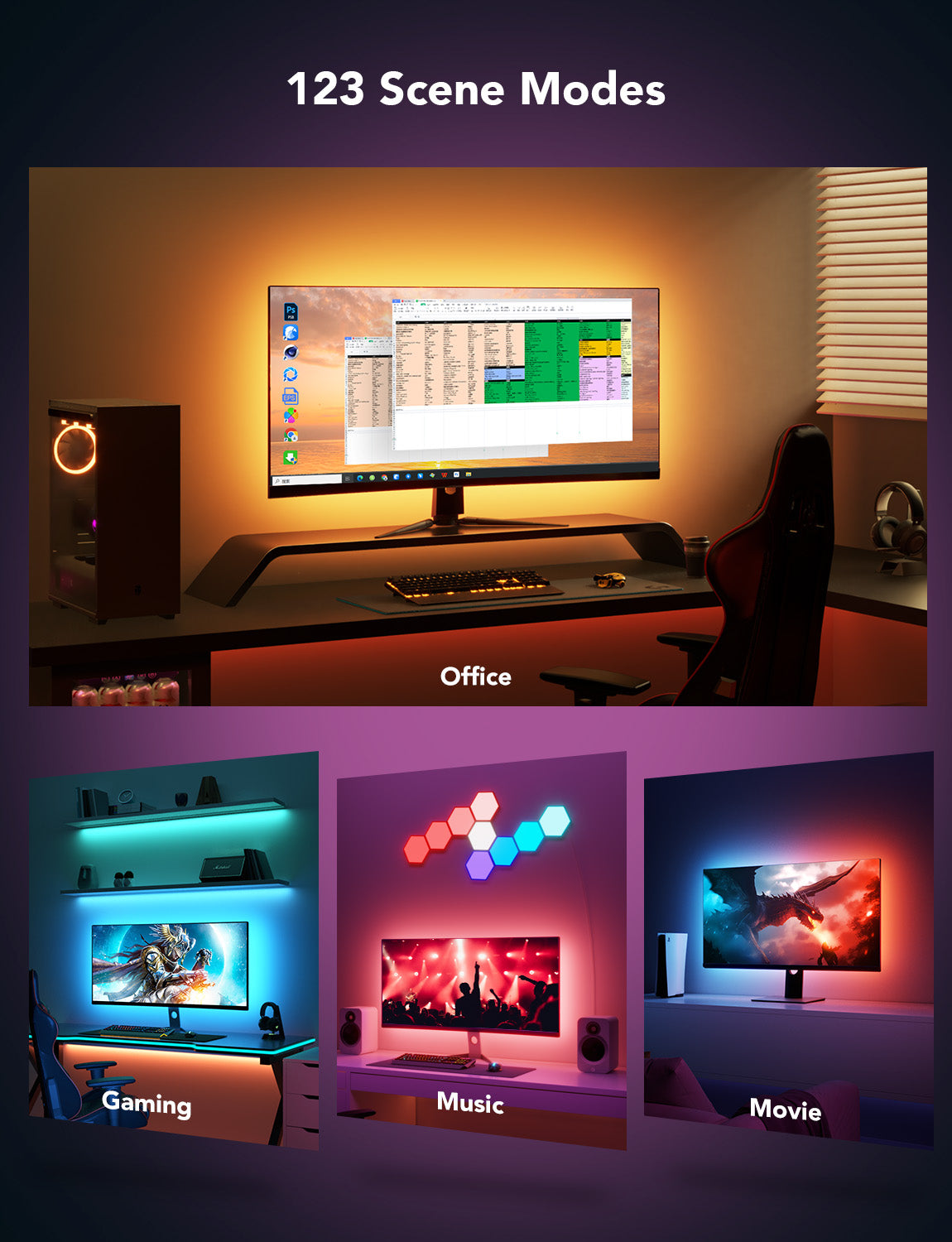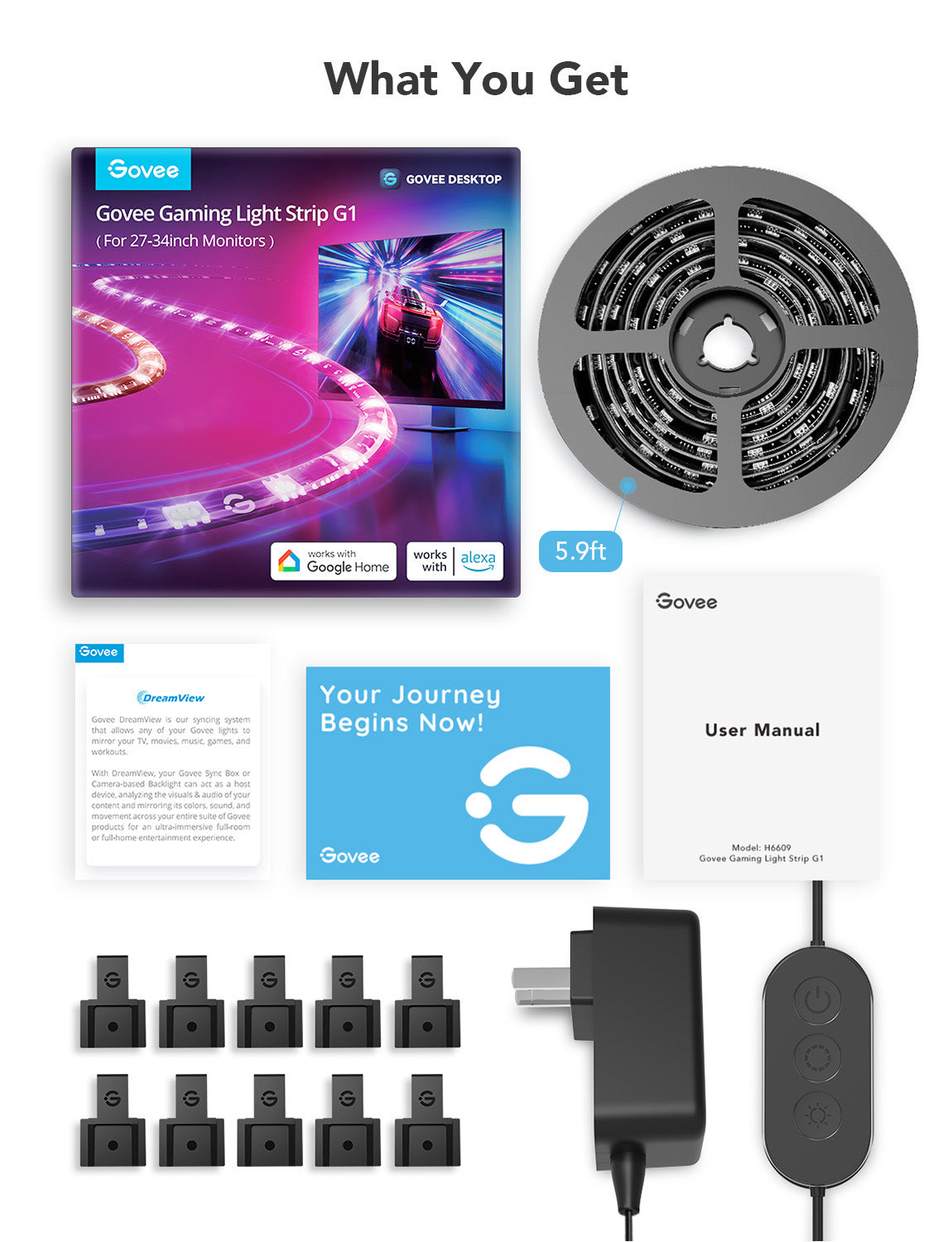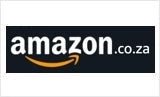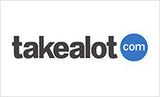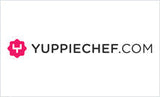Govee Gaming Monitor Light Strip G1 - Smart LED Backlight 27-34" Monitors
Govee Gaming Monitor Light Strip G1 - Smart LED Backlight 27-34" Monitors is backordered and will ship as soon as it is back in stock.
Couldn't load pickup availability
Warranty
Warranty
We offer a one year limited warranty from the date of purchase. Please have a look at out warranty policy.
Delivery and Shipping
Delivery and Shipping
The product will ship 1 business day after purchase (except for pre-ordered products), and delivery will take 2-5 business days.
Level up your game lighting with the Govee Gaming Light Strip G1. Designed with VibraMatch technology, these LED lights wrap around all sides of your PC monitor to deliver immersive, dynamic lighting effects.
- Govee VibraMatch Technology: Enjoy high-speed scene transitions and vibrant color accuracy for intense gameplay.
- Color-Matching via Software: Sync screen colors directly to your light strip for real-time visual immersion.
- Enhanced RGBIC Lighting: Experience smoother light distribution with advanced RGBIC segmentation.
- Non-Divisive Atmosphere: Sync up to 10 Govee lights for cohesive, intelligent lighting across your setup.
- Personalization via App: Access 123 scene modes and 4 music modes to customize your gaming ambiance.
- 360° Color Matching: Designed to fit all four sides of your monitor for full-spectrum lighting.
- Easy Assembly & Use: Ideal for 24–26 inch curved screens with simple installation.
-
App Connectivity
-
Brightness (Lumens)
-
Control MethodsApp, Control Box, Voice Control
-
Input Voltage
-
Lamp Beads/Light Sources
-
Light Colours
-
Matter
-
Model
-
Package Contents
-
Power Supply
-
Product Dimension/Length
-
Release Date
-
Special Features
-
String Light Colour
-
Suitable Monitor Size
-
Temperature Range
-
Voice Control
-
Wattage
Payment & Security
Payment methods
Your payment information is processed securely. We do not store credit card details nor have access to your credit card information.