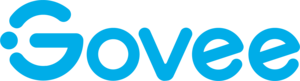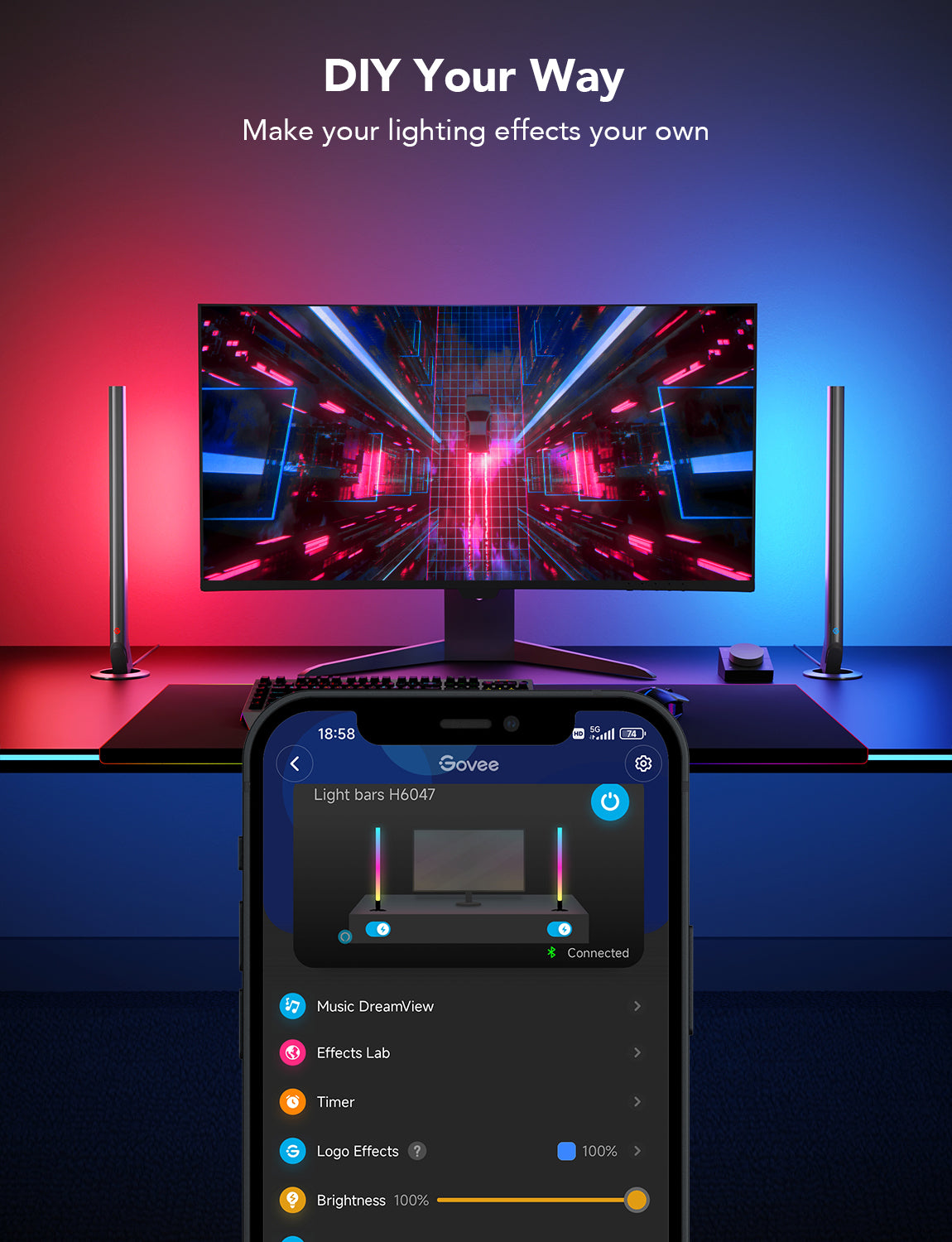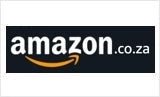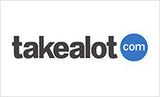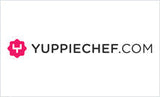Govee Smart Gaming Light Bars (42cm high) - RGBIC, Razer Chroma/Synapse 3
Govee Smart Gaming Light Bars (42cm high) - RGBIC, Razer Chroma/Synapse 3 is backordered and will ship as soon as it is back in stock.
Couldn't load pickup availability
Warranty
Warranty
We offer a one year limited warranty from the date of purchase. Please have a look at out warranty policy.
Delivery and Shipping
Delivery and Shipping
The product will ship 1 business day after purchase (except for pre-ordered products), and delivery will take 2-5 business days.
Turn up the lighting effects with a touch of the dial using these innovative gaming lightbars. Enjoy advanced RGBIC visuals and immersive audio-reactive lighting while playing your favorite games.
- Cutting-Edge Design: Engineered specifically for gamers to elevate your setup.
- Smart Dial Controller: Instantly adjust lighting effects with responsive fingertip control.
- Unique Lighting Effects: RGBIC technology delivers 16 million colors for dynamic, multi-zone illumination.
- Visualize Your Audio: Lights react in real time to in-game sounds for deeper immersion.
- Game and Reset: Choose from 40 scene modes to energize your gameplay or wind down after a session.
-
App Connectivity
-
Brightness (Lumens)
-
Control MethodsApp, Control Box, Voice Control
-
Input Voltage
-
Lamp Beads/Light Sources
-
Light Colours
-
Matter
-
Model
-
Package Contents
-
Power Supply
-
Product Dimension/Length
-
Release Date
-
Special Features
-
Suitable Monitor Size
-
Temperature Range
-
Voice Control
-
Wattage
Payment & Security
Payment methods
Your payment information is processed securely. We do not store credit card details nor have access to your credit card information.